How to create a group of contacts on iPhone?
The contact group allows you to simultaneously send an e-mail or message to many friends or colleagues. If you want to create a contact group on an iPhone and use it for email, you need to do it on a Mac or PC. The group of contacts will then immediately sync to your iPhone via iCloud. The iPhone’s messaging app lets you create a group of contacts for text messages. We will tell you how to create a contact group on iPhone for emails and messages.
How to create a group contact on iPhone?
Using Macs
- On a Mac, you’ll need to use the Contacts app.
- Click All Contacts in the top left corner of the screen, followed by the plus sign at the bottom.
- Enter the group name and press Return on your keyboard.
- To add contacts to your group, click All Contacts again.
- Simply drag and drop the desired contacts into the new group.
- Click on your newly created group to verify that the correct contacts have been added.
Use of a computer
- Sign in to your iCloud account at iCloud.com using your Apple ID and password.
Next, tap Contacts to view your current contact list.
- Select the plus icon in the lower right corner, then select New Group from the resulting menu. In addition to that, you can also easily create a new group by double clicking on the empty gray dot.
- Click outside the text box after naming the group to save it. If you want to change the name, just double click on it and enter the new name.
- To add contacts to a specific group, select All Contacts at the top of the contact list, then click and drag the desired contacts to the group.
Your group will automatically sync with your iPhone contact list. To use your newly created group, tap the Contacts icon on your iPhone and select Groups in the upper left corner of your contacts screen. Next, tick the groups you want to use and tap Done.
To note: If you accidentally delete a group or contact from a group, you can still recover it using iCloud. Sign in to your iCloud account on the web, then select Settings. In the Advanced area, you can find many choices to restore contacts, files, reminders, calendars and bookmarks.
How do you send an email to your contact group on an iPhone?
- Launch the Mail app on your iOS device.
- Tap the email icon in the lower right corner to create a new draft.
- In the To: field, enter the name of the contact group you want to email. Next, tap the group name.
- Then write your email and send it.
If they have an email attached to your number.
How to create and pin a group on iPhone for Send text messages ?
Start a new text message in the Messages app.
Add each contact you want to include in the group chat in the To: box.
Write and send your text as usual.
Now, as you can see in the image, the group has arrived in your thread.
Additionally, you can pin the group chat to the top of your conversations for easy access. For this you need to click on the three dots as shown in the image.
Next, click on the “Edit Pins” option.
Now pin the group as shown in the image.
Point to note:
You can also name the group chat and it requires everyone in the chat to use iMessage. The next time you want to text this group, just type the group name in the To: field.
Last words:
We hope that after reading our article, you can easily create contact groups on your iPhone for mail and messages. If you like our blog or have any questions about it, mention them in the comment section!
Check? How to Erase System Data on iPhone? 7 easy steps
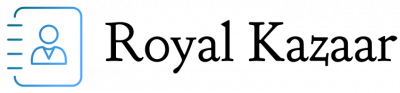
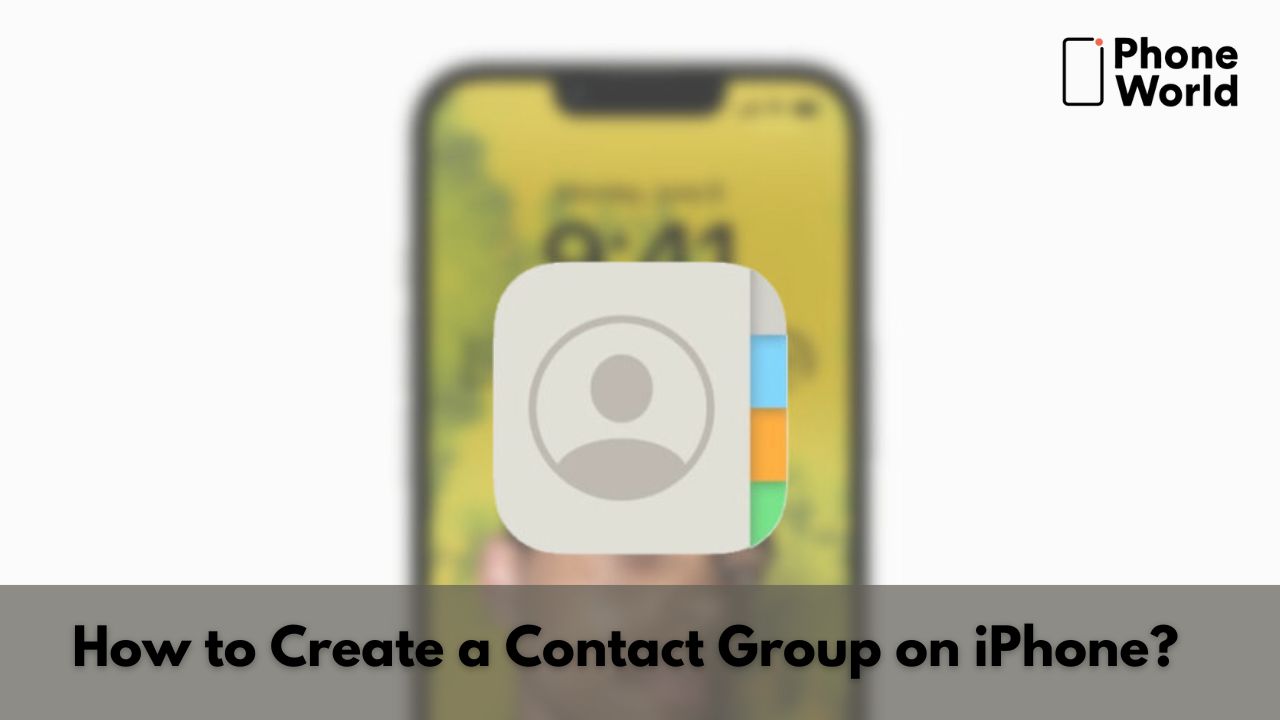
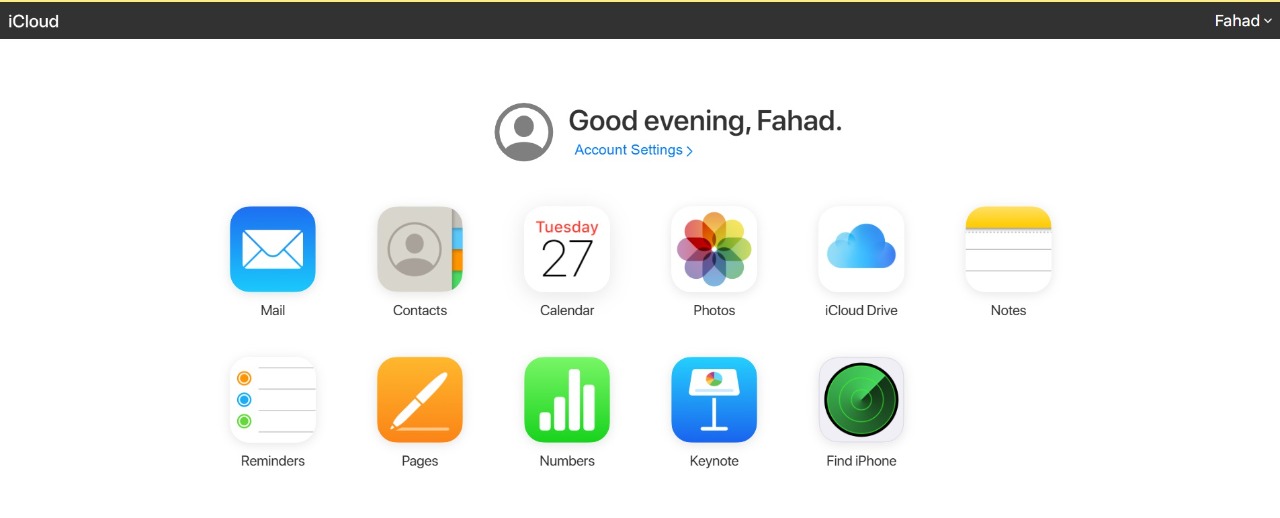
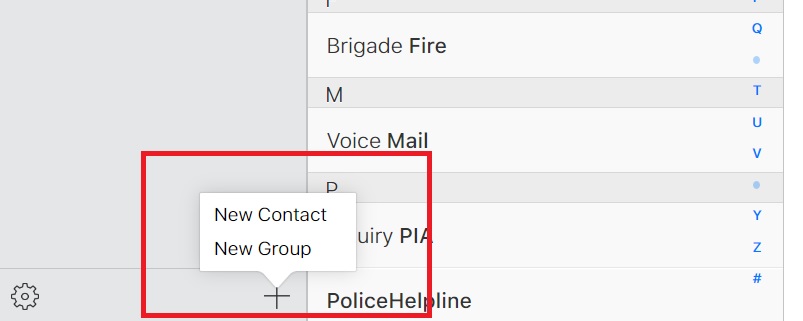
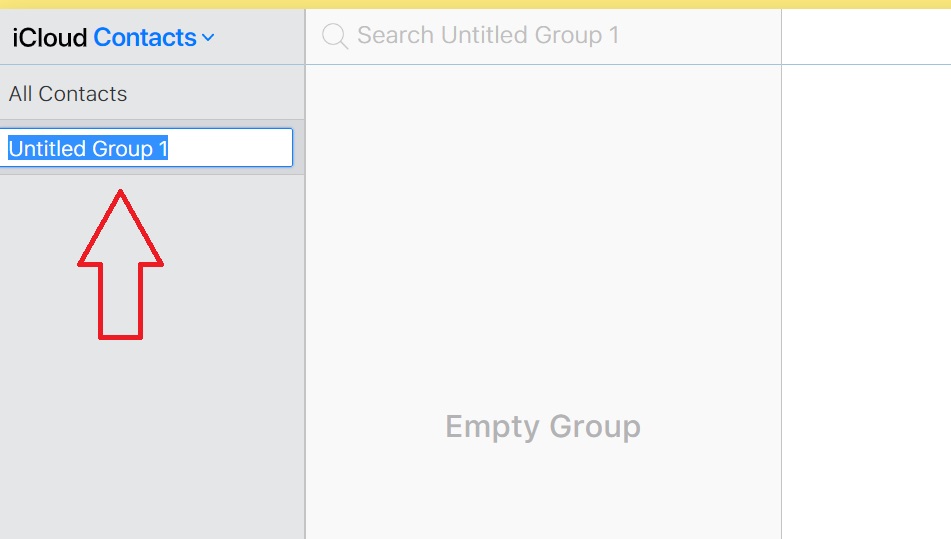
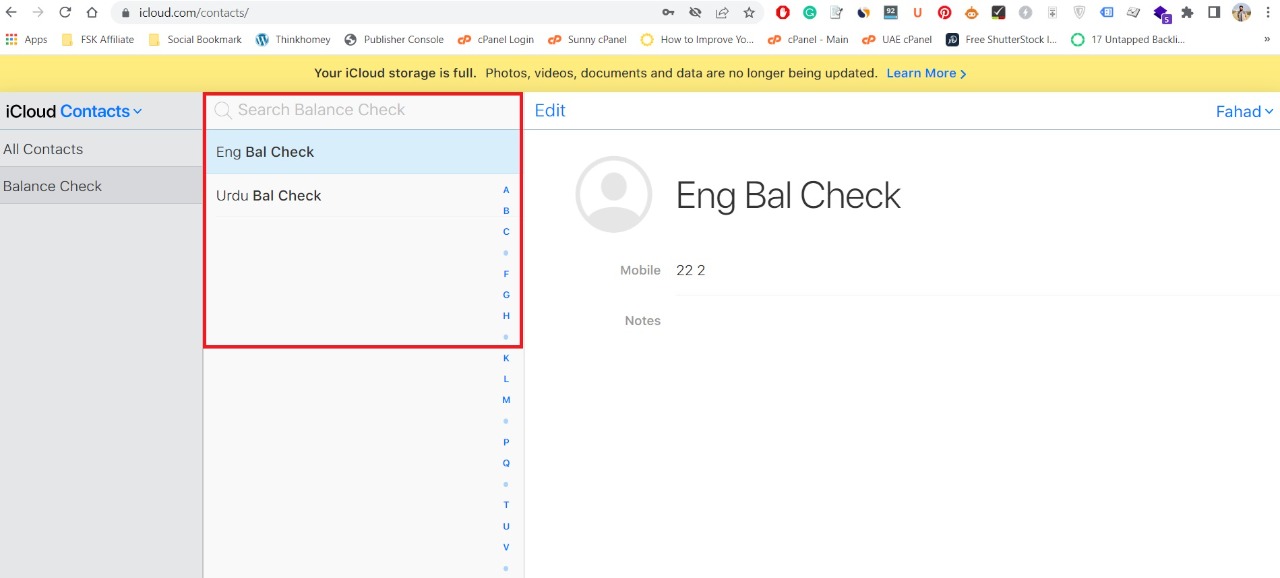
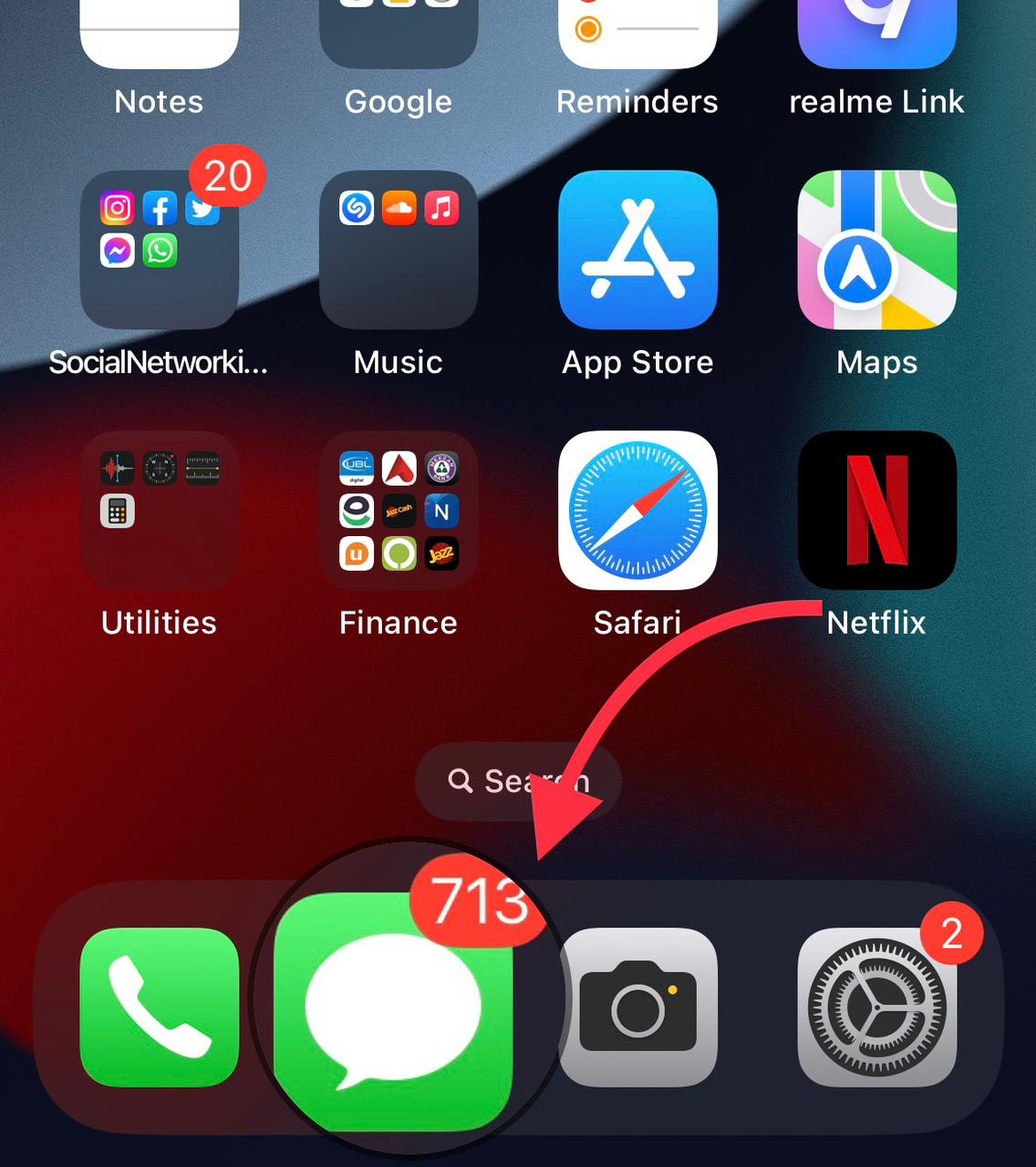
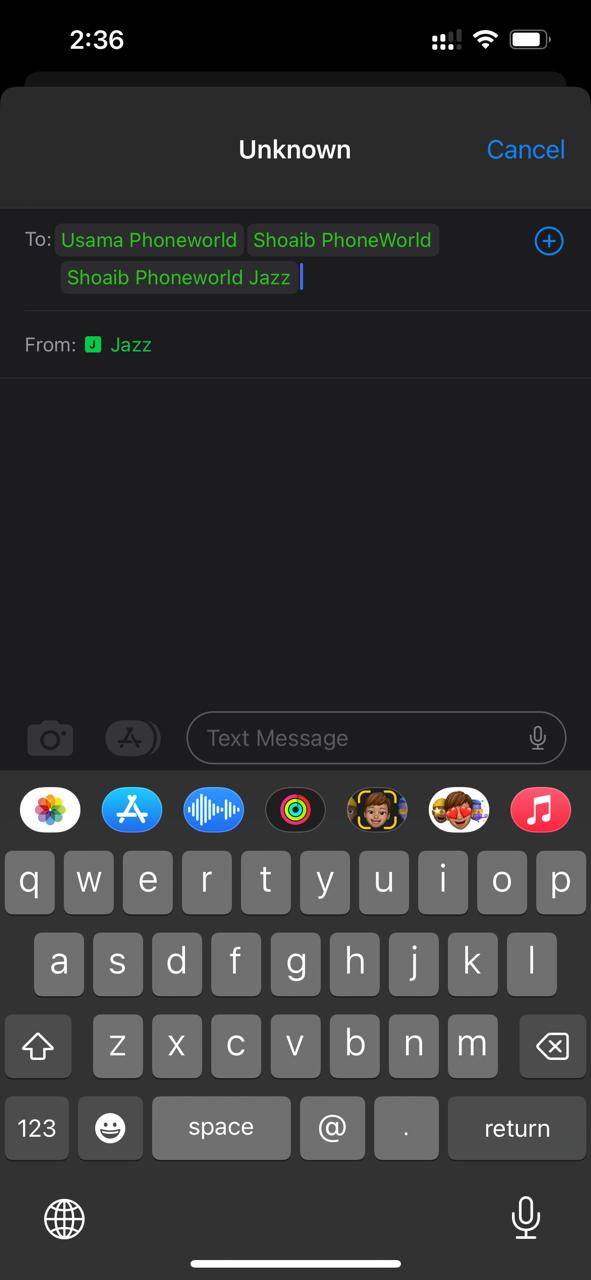
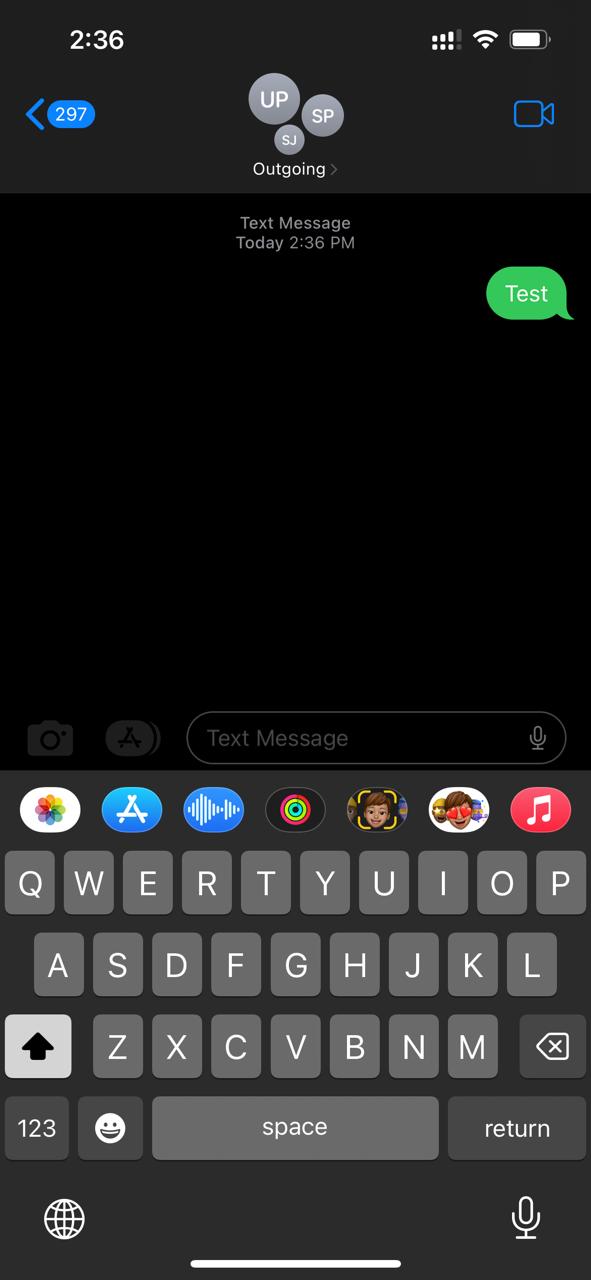
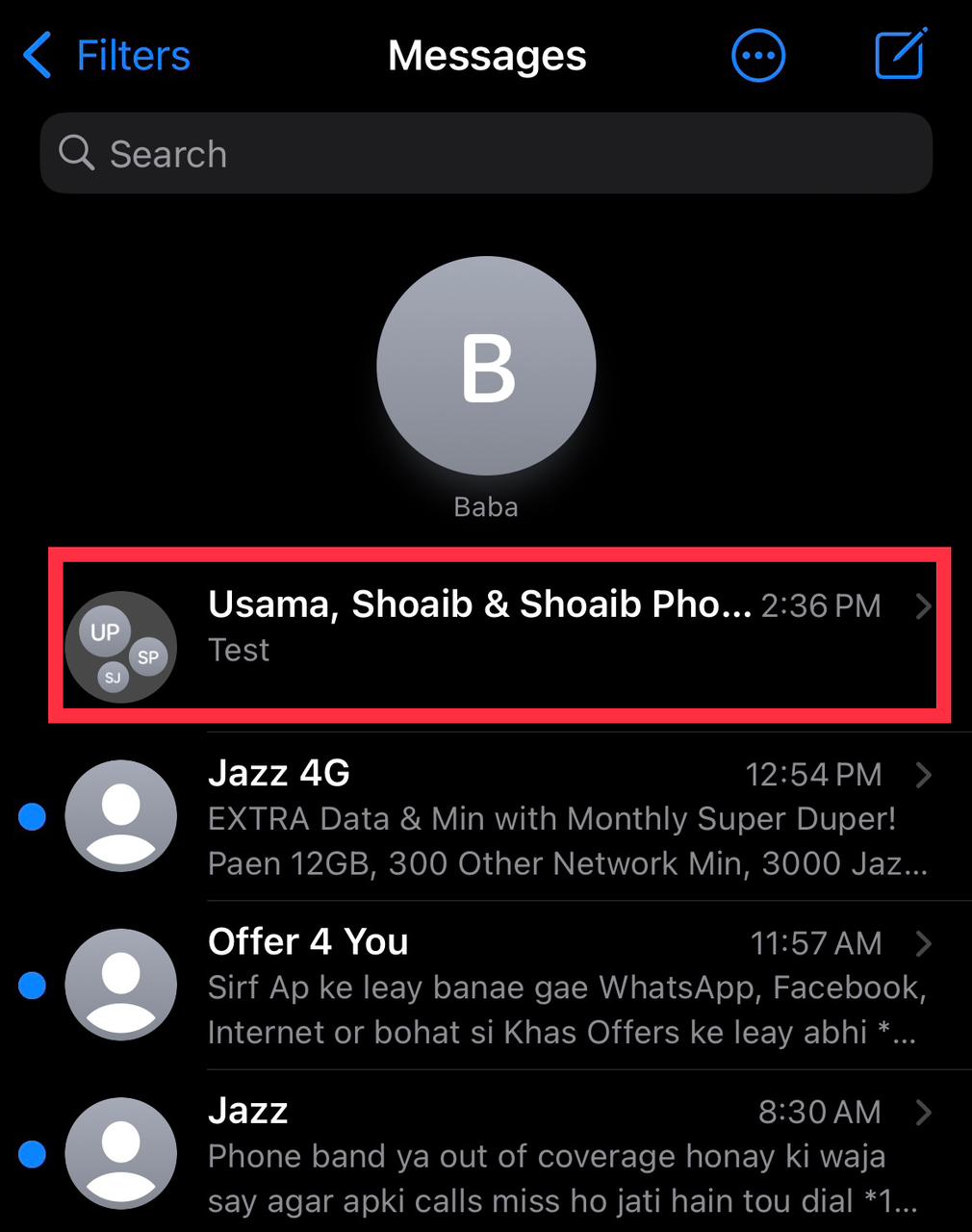
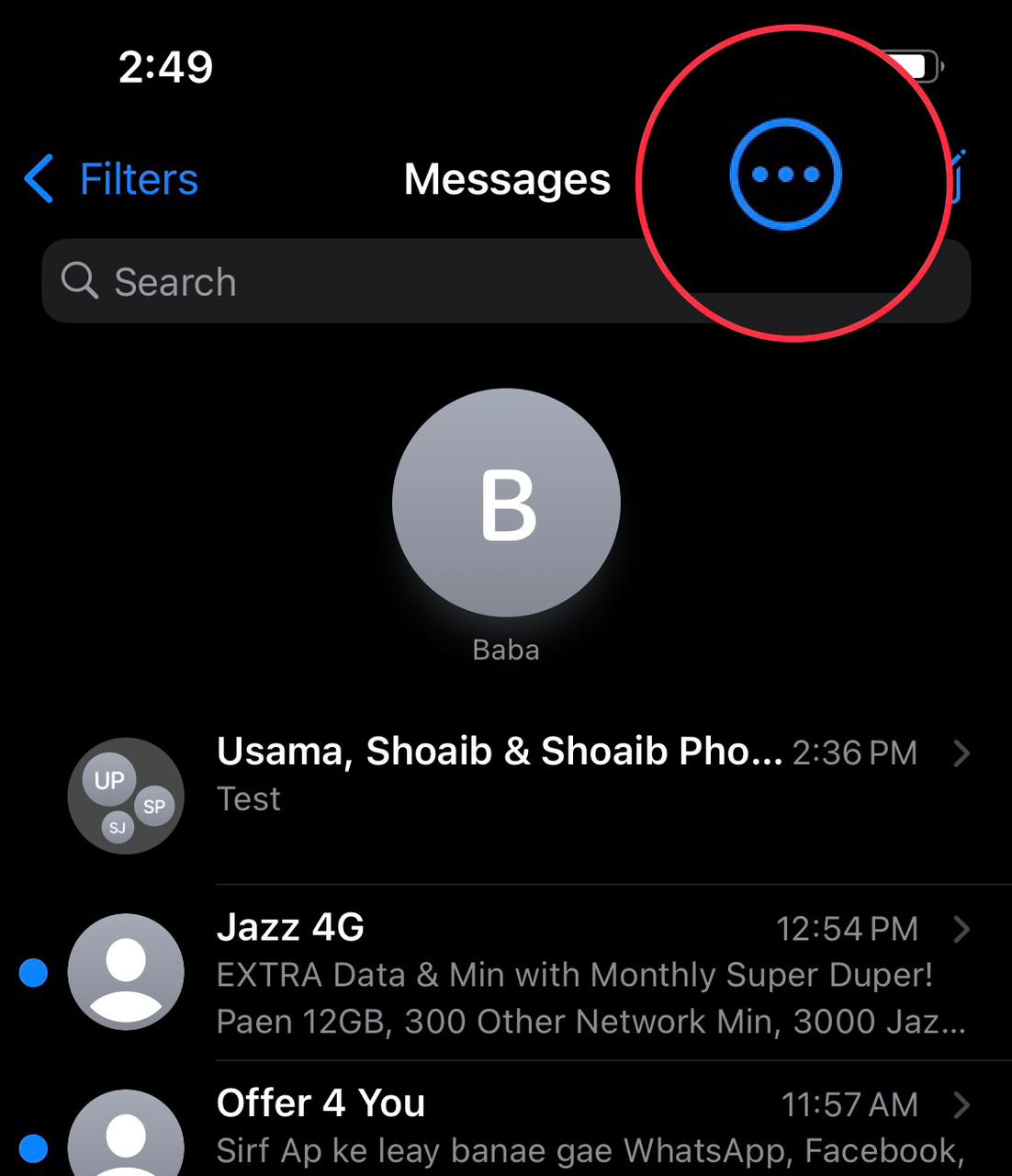
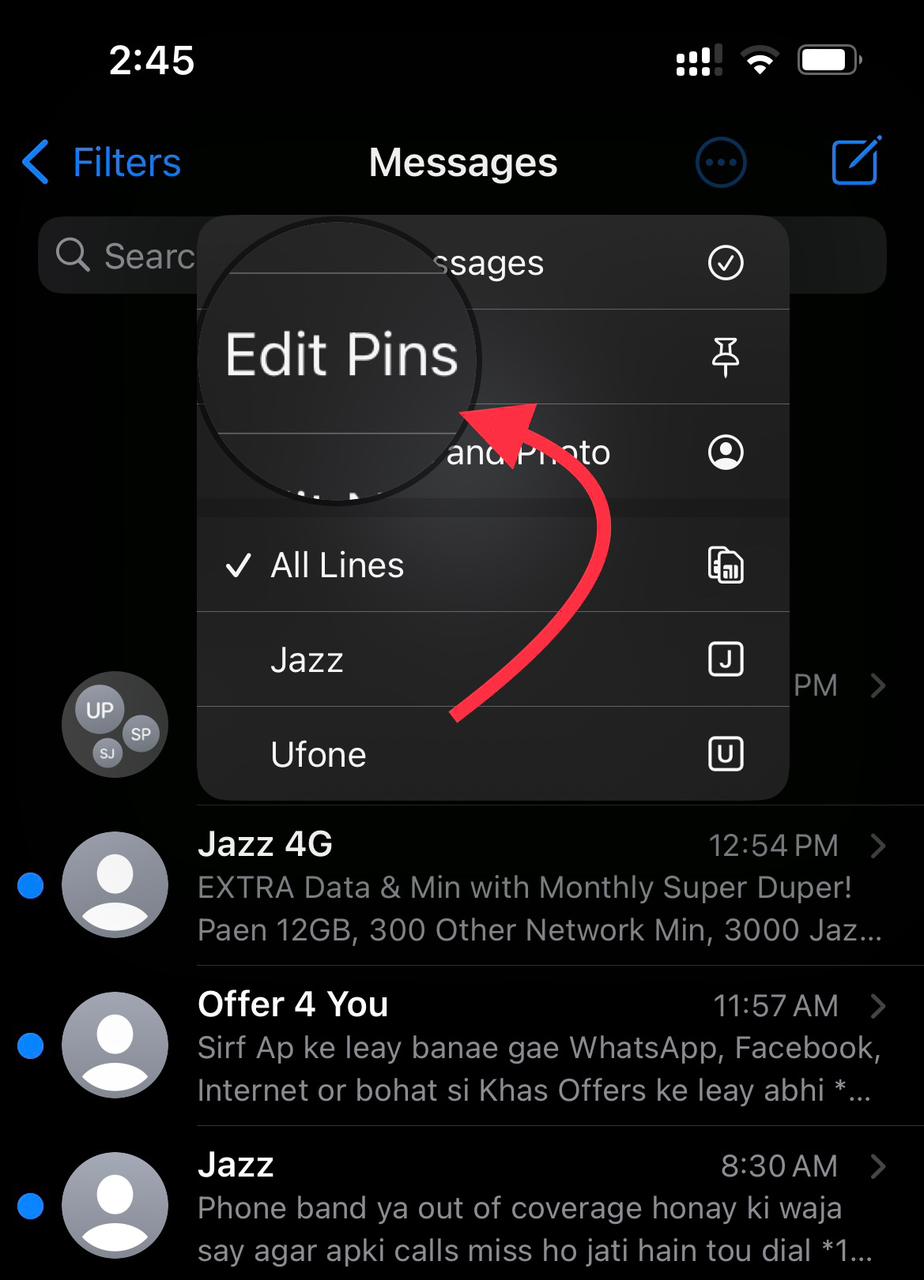
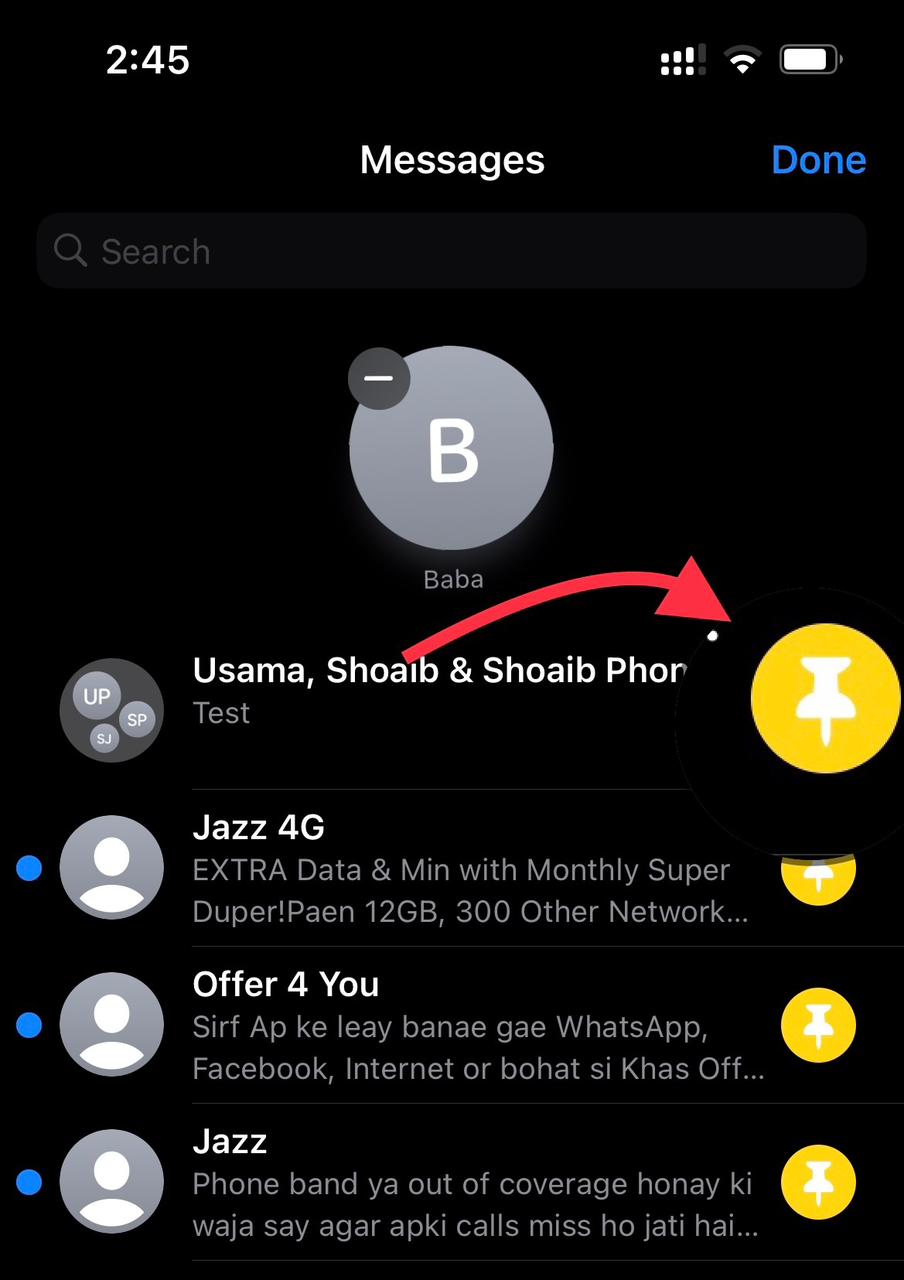
Comments are closed.